Welcome to Snail Motion again! In this blog post, we’ll look at one of the most basic ways to edit videos: “How to split a clip in Premiere Pro.” Whether you’re just starting out or you’ve been editing videos for a long time, learning this skill will make you a much better editor. Before we get into how to split clips, let’s quickly talk about two creative ideas that can help you become a better video editor.
Table of Contents
1. Utilizing Lower Thirds to Add Professionalism
Adding lower thirds to your projects can give them a more professional look in the world of video editing. Lower thirds are graphic overlays that show important information like the name of the speaker, a related title, or any text you want to show on the screen. Adding lower thirds to your videos is a great way to make them more interesting and useful.
Don’t worry if you don’t know how to add a lower third in Premiere Pro. We’ll take care of you. Check out our detailed guide on “How to Add Lower Thirds in Premiere Pro” to take your video editing to the next level.
2. Creating Seamless Video Transitions
Adding smooth transitions between clips can make your videos move much better. You need to know a lot about video transitions if you want to cut between scenes smoothly or add interesting changes to keep your audience’s attention.
Our step-by-step guide on “How to Add Video Transitions in Video Editor” will show you how to add interesting video transitions to your projects. If you learn this skill, you’ll be able to make movies that look great and keep people interested the whole time.
Step-by-Step Guide: How to Split a Clip in Premiere Pro
Now, let’s talk about the main point of this blog post, which is how to split a clip in Premiere Pro. Start by taking these easy steps:
- Open your project in Adobe Premiere Pro after you start it up.
- Find the clip in the sequence that you want to split.
- Move the playhead to where you want the split to happen.
- Use the “Razor” tool or the “C” key on your computer to get to the next step.
- Click on the clip where the playhead is to split it into two different clips.
- The clip is now split into two pieces, each with its own start and end places.
- To make the edit even better, you can use the selection tool to trim the newly split clips.
If you use this method a few times, you’ll soon be able to split clips like a pro.
Conclusion:
Clip splitting is made much easier with Adobe Premiere Pro, a feature that every video producer should be familiar with. If you want to take your video editing to the next level, in addition to learning how to divide clips, you need also learn how to add creative features such as lower thirds and video transitions.
We hope this guide was helpful for you! Check out our other blog posts for more video editing tips, tricks, and how-tos:
- How to Add Lower Thirds in Premiere Pro
- How to Add Video Transitions in Video Editor
- How to Downgrade an Adobe Premiere Pro Project File to Open in Older Versions
- How to Mask in Premiere Pro 2023
Have fun with the editing process, and I’ll see you in the next post. Feel free to let us know in the comments section below if there are particular topics you’d like us to cover if you have them in mind. Make even better videos with the help of Snail Motion.
 Cart is empty
Cart is empty 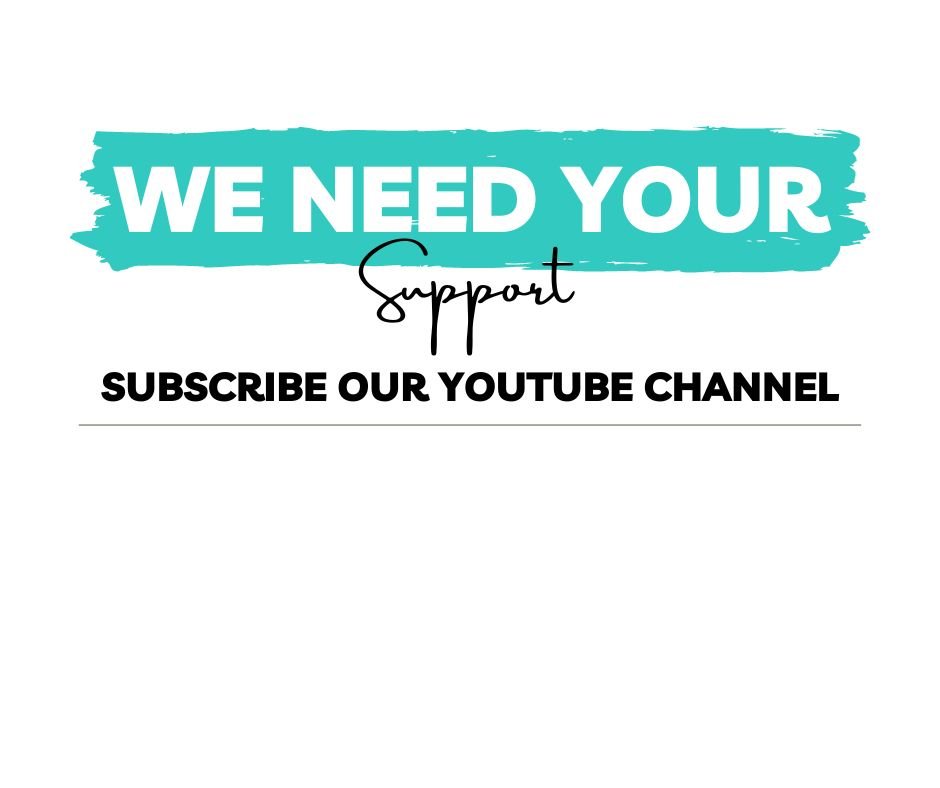
Add a Comment