It’s important to make app promos that are interesting if you want to keep people interested and get your product out there. With its powerful tools and plugins, Adobe After Effects gives you a lot of options for making visually beautiful app promos. One of these essential tools is the 3D Element plugin, which lets you add 3D elements to your projects without any trouble. In this Snail Motion blog post, we’ll discuss How to edit 3d element app promo and relinking file paths in After Effects to ensure easy editing.
Table of Contents
Understanding 3D Element Plugin in After Effects
Before we talk about relinking file paths, it’s important to understand how the 3D Element plugin works. This plugin lets you add 3D items like models, images, and text to your After Effects composition and change them. It makes app advertisements more engaging by adding moving parts.
Preparing Your Project
Make sure that Download our after effects app promo templates. After downloading simply unzip the folder. And check files including the 3D elements and graphics, are in a well-organized folder system. This step will make the process of relinking much easier and stop any file path mistakes that could happen.
Opening the Project in After Effects
Make sure that all of the project files, including the 3D elements and graphics, are in a well-organized folder system. This step will make the process of relinking much easier and stop any file path mistakes that could happen.
Identifying Missing 3D Element Files
Find the 3D element files with broken links in the project panel of After Effects. These files will have a red exclamation point next to their names. This means that you can’t open them from where they are now.
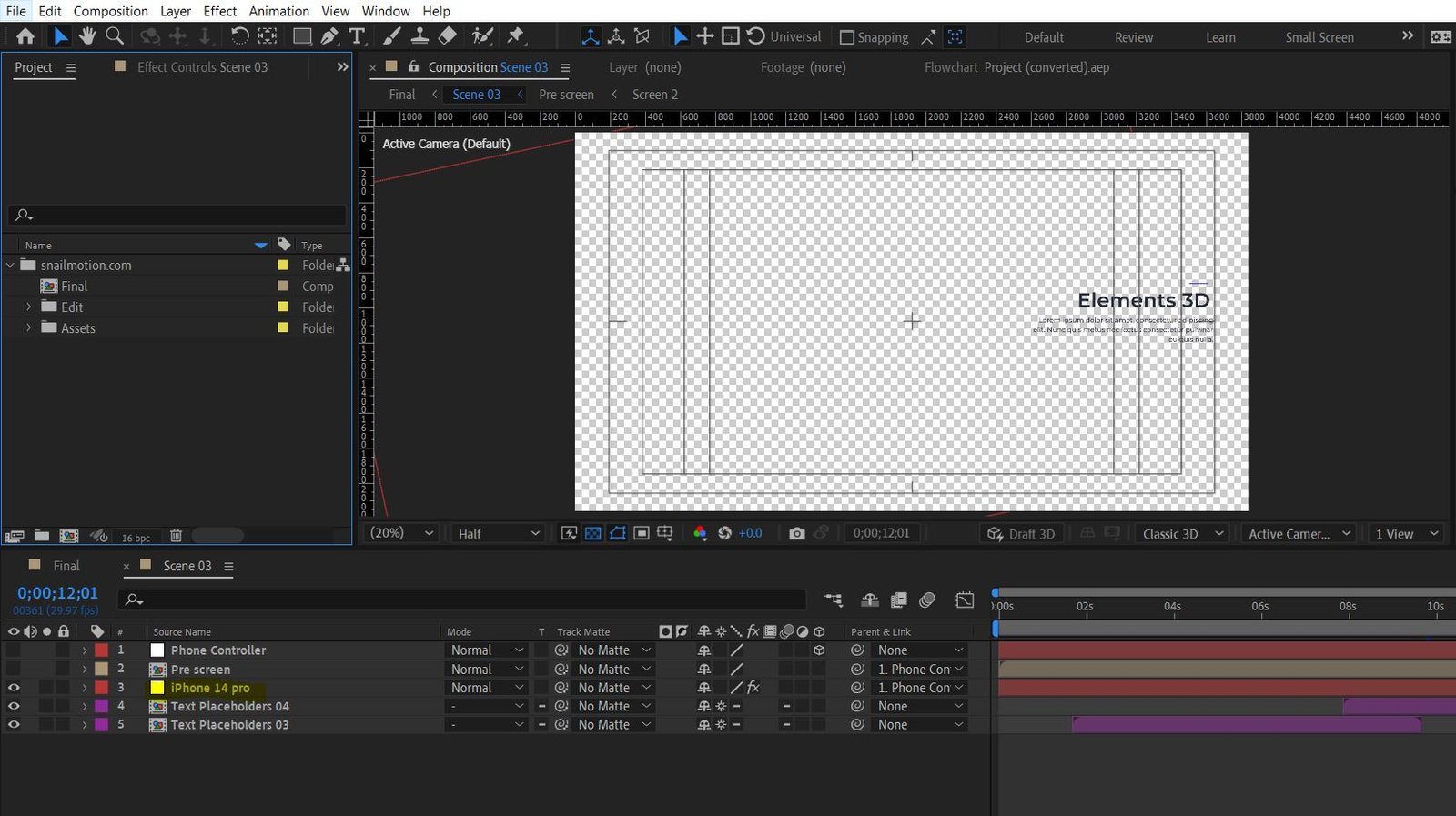
Relinking the File Paths
To relink the file paths, follow these steps:
1: Double-click on the 3D element file with the missing object. And Click on Scene Setup.
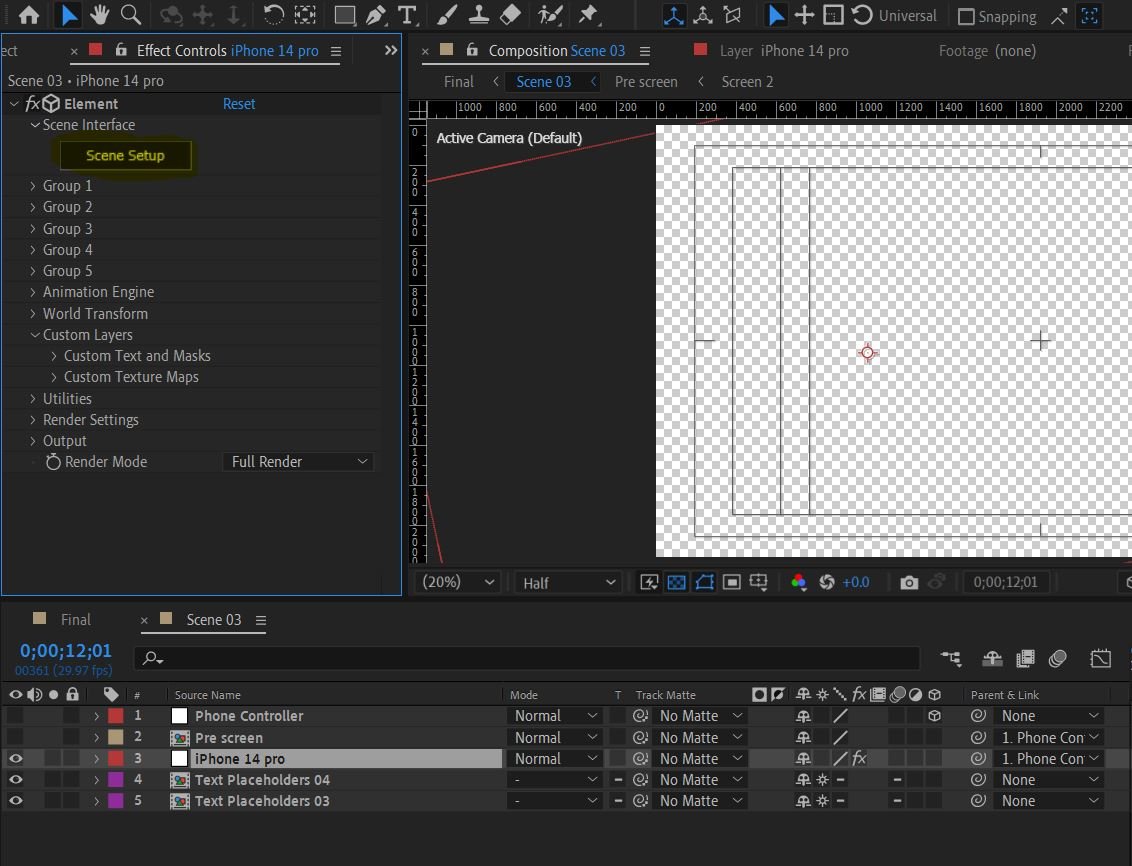
2: Go to File option and click on “Relink Scene Files”
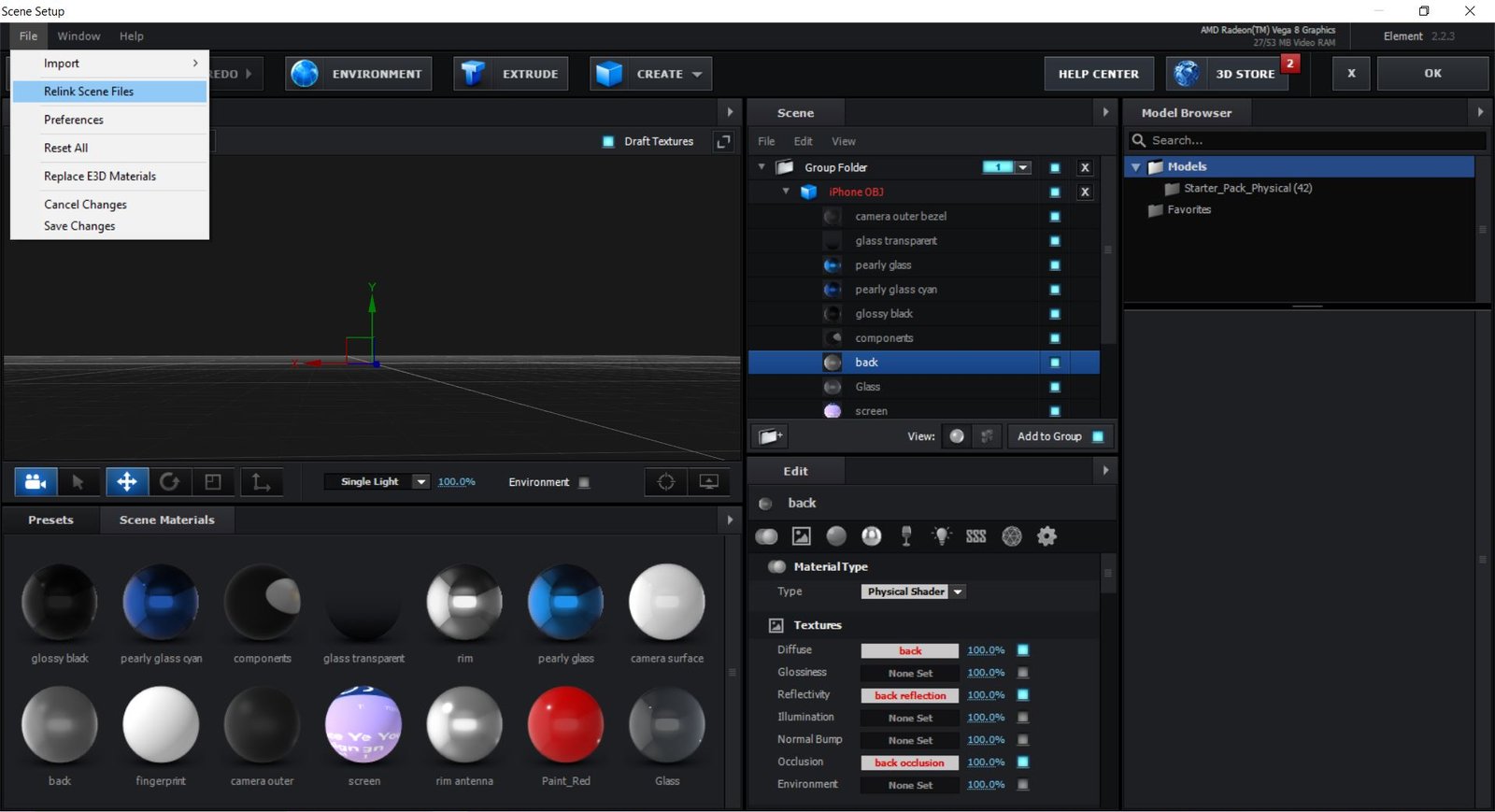
3: Add the Folder Path. Click on Add Path Button and select the Assets folder.
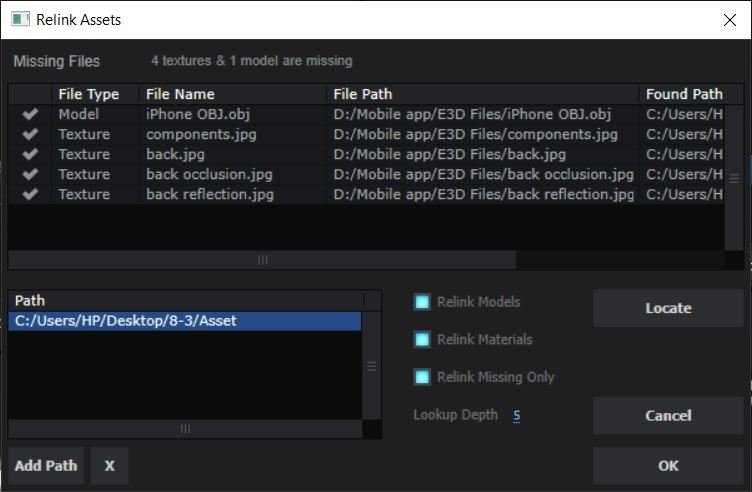
4: Now click on “OK” Button. And save the scene.
Preview and Final Touches
Once all the 3D elements are reconnected, take a look at your app ad to make sure everything looks the way it should. Make any other changes, like color grading, transitions, and text motions, that you think will make your app promo stand out.
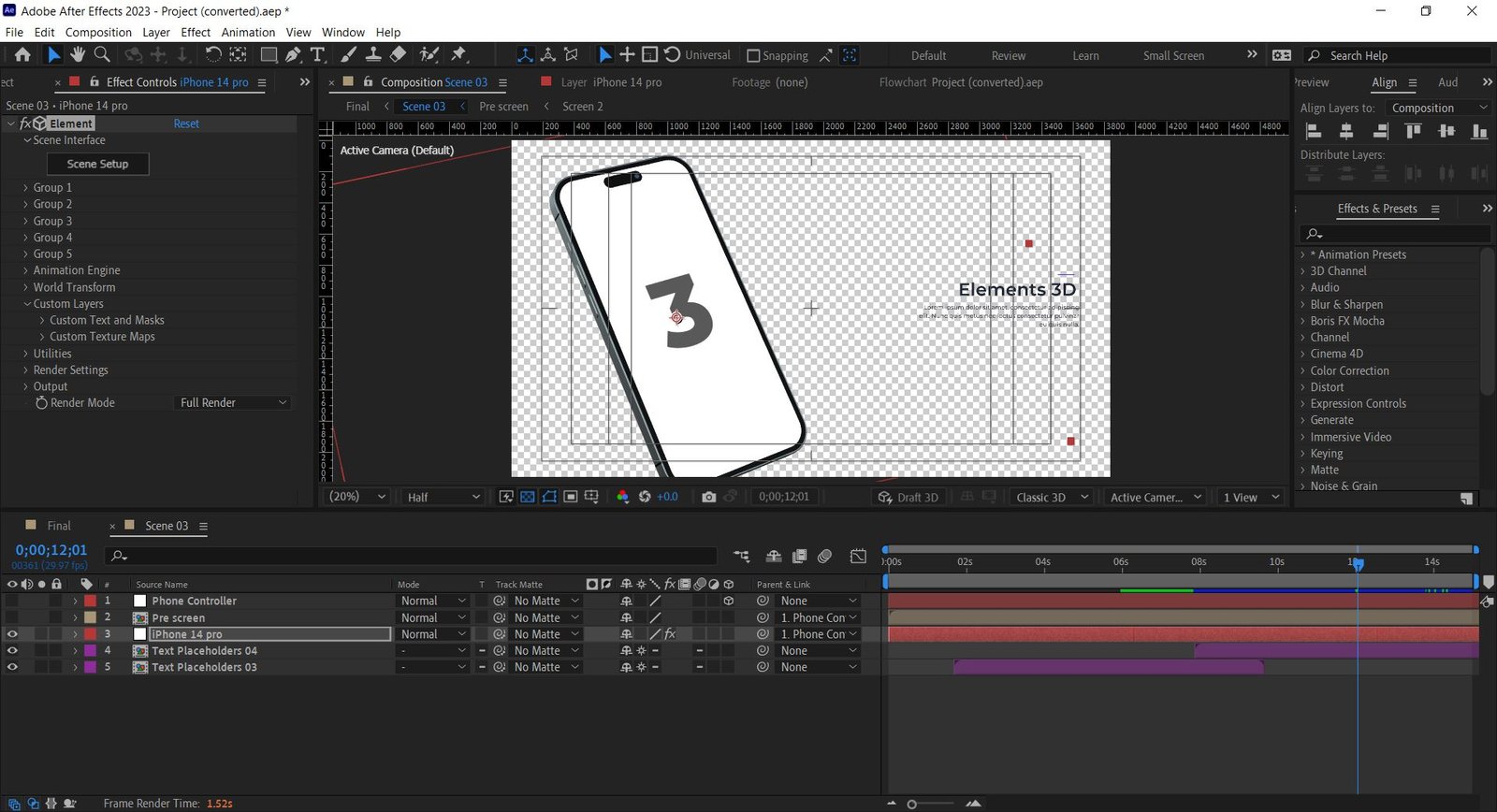
Bonus Topics:
Here are a few more After Effects lessons from Snail Motion that will help you get better at motion graphics if you already know how to use the 3D Element plugin:
How to Add an Adjustment Layer in After Effects – With this important method, you can take your color grading and visual effects to the next level. See for yourself here.
How to Make Precomps in After Effects – Using precompositions, you can organize your projects and make your work run more smoothly. Find out how it works here.
Conclusion:
In this blog post, we looked at how to edit a 3D Element plugin app promo in Adobe After Effects, with a focus on relinking file paths. You may create stunning app promos by mastering the 3D Element plugin and relinking components. Make sure to keep the folder structure in order and double-check all the relinked parts to avoid making any mistakes. With these and other Snail Motion tutorials, you can create app promos that leave a lasting impression. Have fun revising!

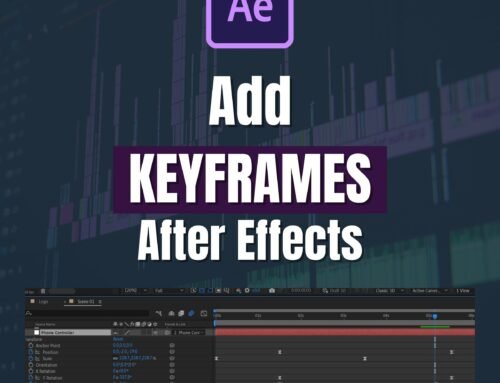
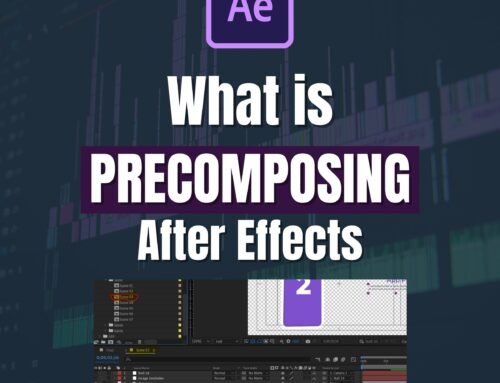
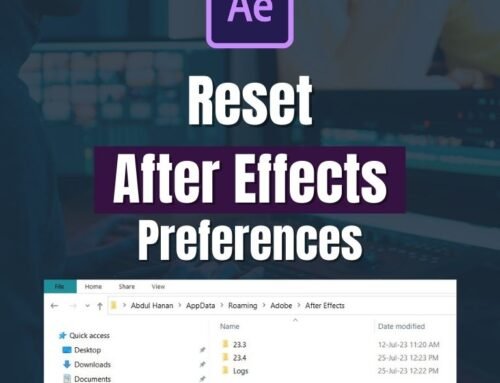
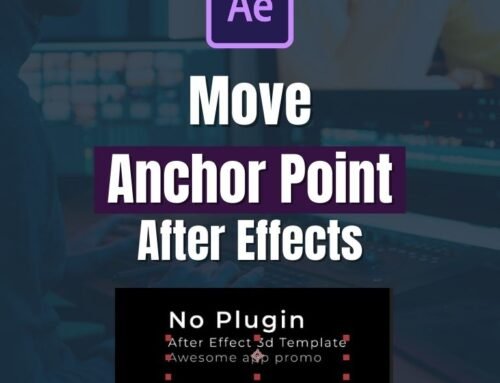

Leave A Comment