Adobe Premiere Pro is a powerful and flexible program for editing videos. One of its most important benefits is that you can add different effects to your footage. In this lesson, we’ll get into the details of How to add Effect Controls in Premiere Pro . We’ll show you how to add effects, use the effect control panel, and apply effect controls to more than one clip. Whether you’re an expert or just starting out, this guide will show you how to use Premiere Pro’s effect settings to their fullest.
Table of Contents
Why Can’t I Find Effect Controls in Premiere Pro?
Before we get into how to add effect controls, let’s answer a question that many people have: “Why can’t I find effect controls in Premiere Pro?”
If you’re having this problem, don’t worry—it’s easy to fix. Follow these easy steps to put the effect settings panel back where it was before:
- Go to the top of the screen to the “Window” menu.
- Choose “Effect Controls” from the menu that drops down.
- Now, the effect controls panel should be in its normal spot, letting you add and change effects as usual.
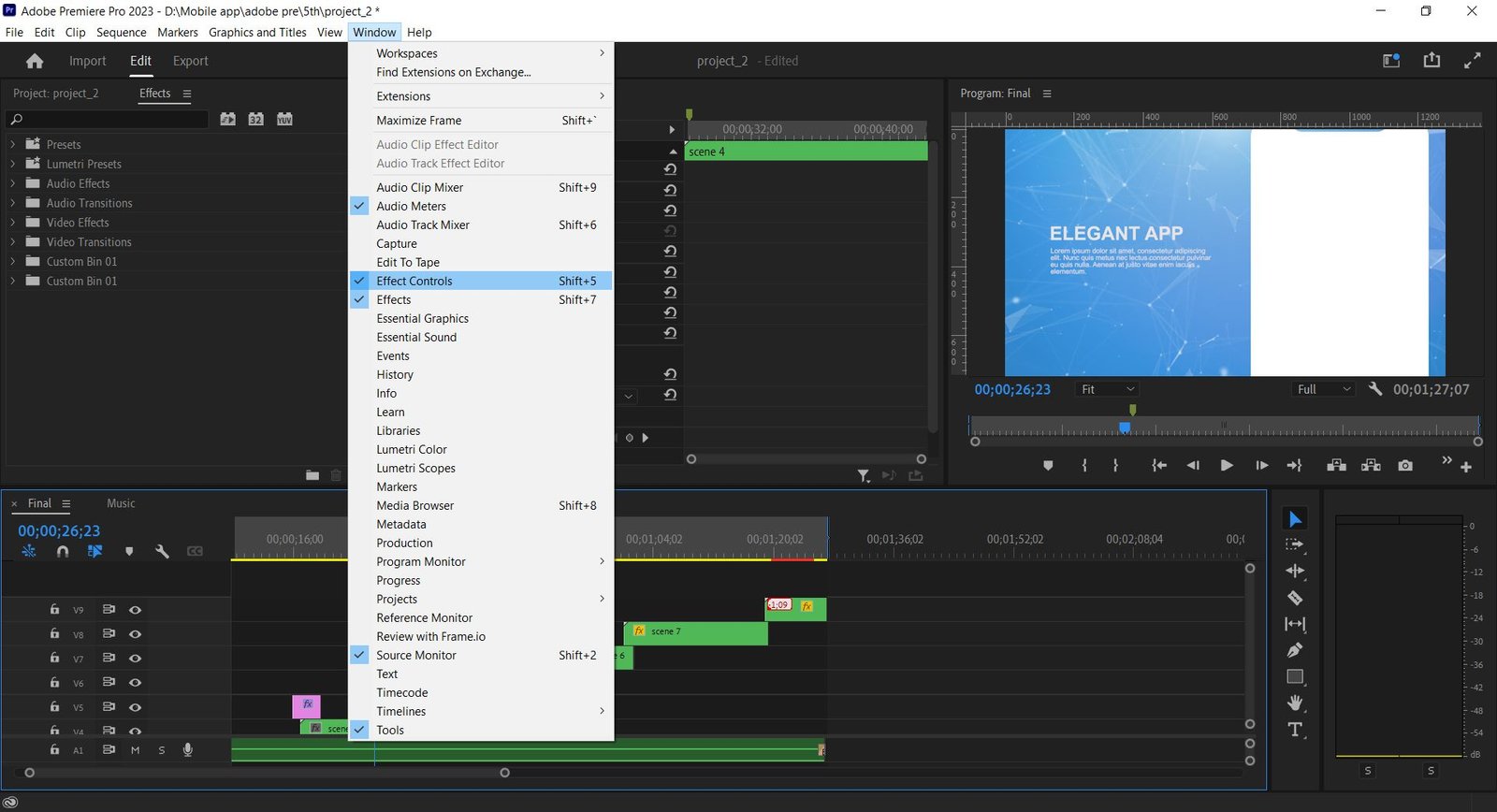
How Do You Add Effects in Premiere Pro?
Adding effects to your clips in Premiere Pro is easy and can make your videos look much better. This is a step-by-step guide to how to add effect controls in Premiere Pro:
- Import Your Footage: Import your video clips into the project to get started.
- Select the Clip: In the project panel, find the clip you want to add effects to. Just drag and drop it onto the screen.
- Access the Effects Panel: To add effects, go to the project window and click on the “Effects” tab. Here you can find a wide range of effects types.
- Apply the Effect: By expanding the area you want, like “Video Effects,” you can see the effects that are available. Find an effect that fits your creative idea, then drag and drop it onto the clip in the timeline.
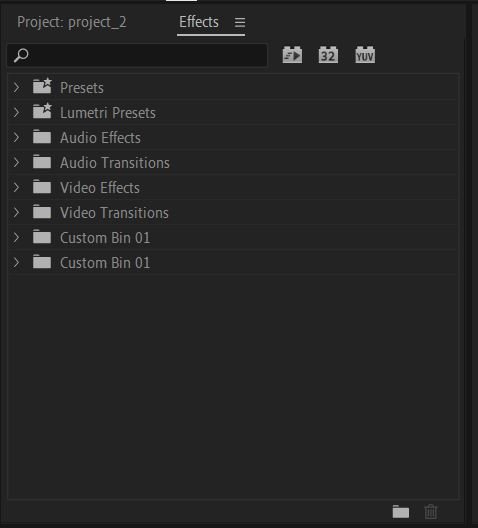
Check out this helpful guide on Snail Motion for more ideas on how to improve your videos with effects. It shows how to add interesting lower thirds to your videos, which gives your content a more professional look.
What is the Effect Control Panel in Premiere Pro?
In Premiere Pro, the effect control box is where you can fine-tune and change the effects you’ve added to your clips. Once you’ve added an effect to a clip, you can use the control panel for that effect to change different settings and get the look you want.
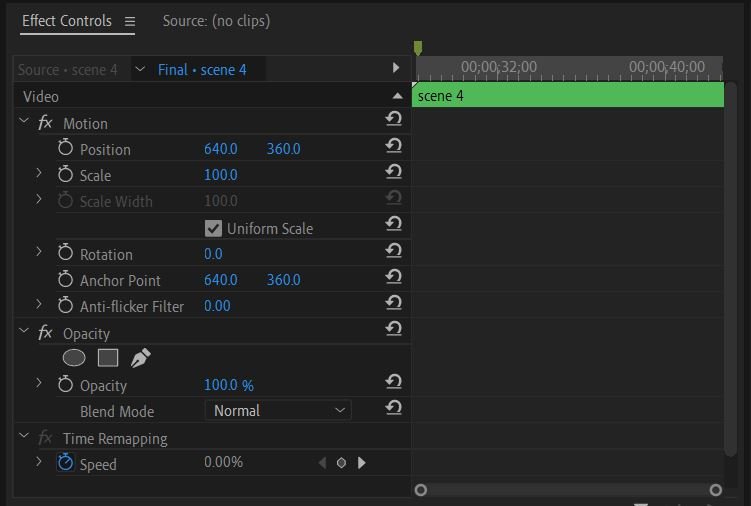
To open the effect control panel:
- Select the Clip: Click on the clip in the timeline to which you’ve added an effect.
- Navigate to the Effect Control Panel:In the source or program monitor window, look for the “Effect Controls” tab.
In the control box for an effect, you can change things like the intensity, color balance, duration, and a lot more. With this level of accuracy, you can get the exact visual result you want.
How Do I Apply Effect Controls to All Clips in Premiere Pro?
You can save a lot of time and effort by using effect settings on multiple clips at the same time. Let’s talk about how to do this well:
Method 01:
Simply use the adjustment layer. Here is a complete guide on how to use the adjustment layer to make changes to all layers.
Method 02:
- Select the Clips: You can pick all the clips in the timeline to which you want to apply the effect controls by clicking and dragging your cursor.
- Access the Effect Control Panel: Once the clips are chosen, go to the control box for the effect.
- Apply the Effect: In the effect control panel, you can choose the effect you want to use from the list of effects. Change the settings to your liking.
By following these steps, you can easily control the effects of a group of clips at once, making sure that your whole project looks the same.
Conclusion:
The effect settings in Premiere Pro are a playground for your creativity that lets you turn your raw footage into compelling visual stories. With the ability to add effects, use the effect control panel, and apply effect controls to multiple clips, you can take your video editing skills to a whole new level. Don’t forget that practice makes perfect, so jump in, try things out, and let your mind run wild. Happy editing!
 Cart is empty
Cart is empty 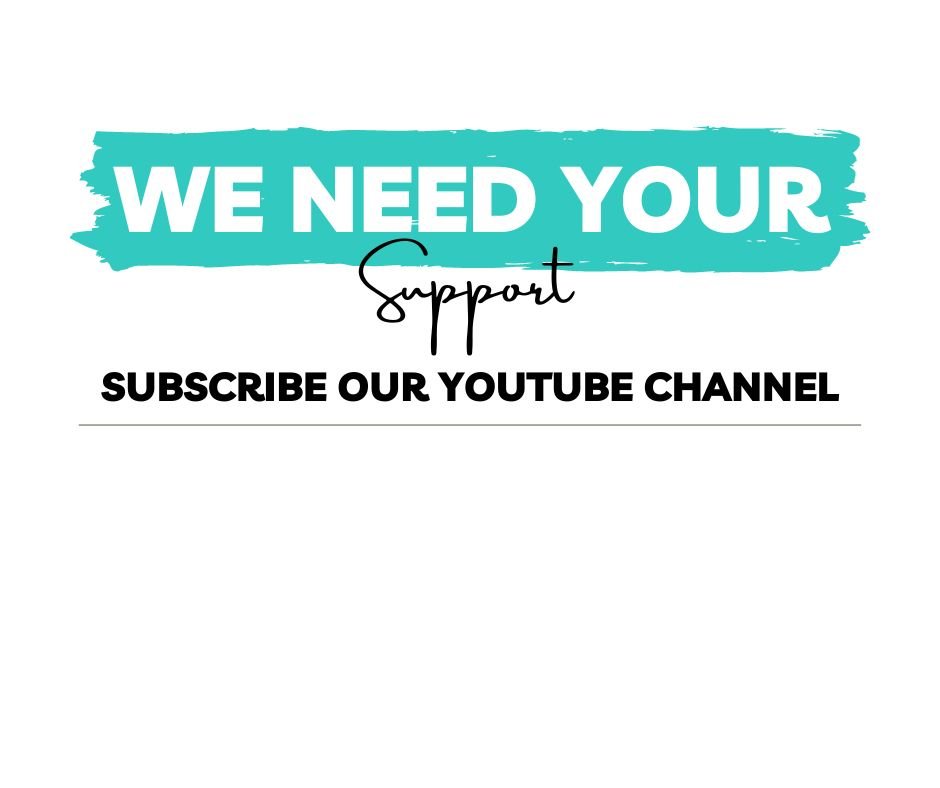
Add a Comment