This is Snail Motion. As a person who uses Adobe After Effects, you may have run into problems or bugs while working on creative projects. Don’t worry, because we’ll show you ‘How to reset after effects preferences’ settings in this blog post. This simple but powerful method can help you figure out what’s wrong with your software and fix it, so you can get back to making stunning animations and visual effects.
Table of Contents
Why Resetting After Effects Preferences is a Game-Changer
When the settings for After Effects get lost or set up wrong, it can lead to annoying problems like crashes, slow performance, or strange behavior. By resetting the preferences, you are giving the software a fresh start, getting rid of any difficult settings that might be causing the problems. It’s like hitting the “reset” button on your creativity, which means that your animation projects will go more smoothly.
Step-by-Step Guide to Reset After Effects Preferences
- Close After Effects: Before we start, make sure Adobe After Effects is stopped so that we can continue with the reset of preferences.
- Find the folder called “Preferences”: Now, let’s go to your computer and look for the “Preferences” folder. Your working system will tell you how to get to this folder:
Users of Windows should go to C:\Users<YourUsername>\AppData\Roaming\Adobe\After Effects\
For users of macOS, go to:/Users/<YourUsername>/Library/Preferences/Adobe/After Effects/ - Backup Preferences: Make a copy of the current “Preferences” folder and put it somewhere safe as a safety measure.
- Delete the Preferences Folder: Once you’ve made a backup, you can get rid of the original “Preferences” folder from where it was.
- Restart After Effects: Open After Effects again after deleting the folder. The software will make a new folder called “Preferences” with the choices that come with it.
- Customize Your Settings: After After Effects has started up again, you can change your settings to fit your needs and workflow.
Topics to Enhance Your After Effects Skills:
1. How to Add Adjustment Layer in After Effects:
Explore the world of adjustment layers and learn how they can help you make your work easier by letting you apply effects widely and make creative changes quickly. Link to the Blog Post
2. How to Make Precomps in After Effects:
Learn how to use precomposing to get your project organized, make complicated animations, and save time. Mastering precomps is a sure way to take your After Effects skills to the next level. Link to the Blog Post
Conclusion:
Learning how to reset After Effects’ options might help you avoid irritating technical issues and improve your artistic experience. We hope this blog post taught you something and helped you. Now that you know this, don’t forget to learn more about the other things we talked about above. They help you maximize Adobe After Effects and bring your ideas to life.
Remember that imagination is limitless, and with the correct tools and knowledge, your animations and visual effects can soar.Happy creating!


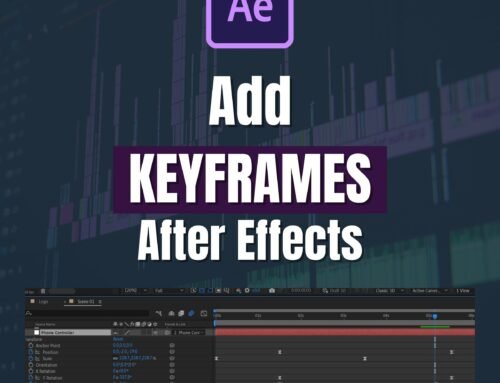
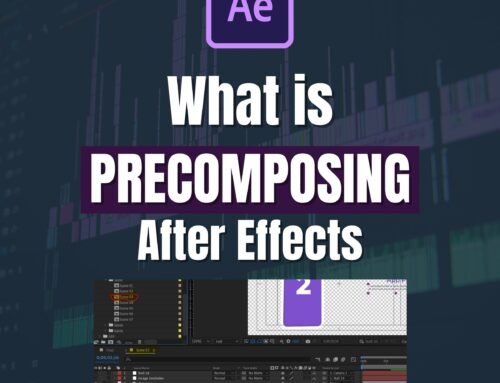
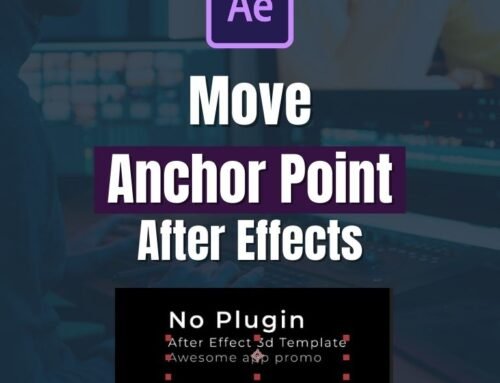

Leave A Comment