Welcome back to Snail Motion, your go-to place for motion graphics and video editing! Today, we’ll look at How to make Precomp in After Effects, which are one of the most important parts of Adobe After Effects. You’ve come to the right place if you’ve ever thought about how to better organize your compositions, streamline your workflow, and handle complex projects in an effective way. In this lesson, we’ll show you how to make precomp after effects and how they can improve your animation projects in amazing ways.
Table of Contents
Understanding Precomp After Effects: A Brief Overview
Before we get into the details, let’s take a quick look at What is Precomposing in after effects and why they are important. Precomps, short for “pre-compositions,” are a way to combine multiple levels into a single composition in After Effects. By doing this, you can treat the precomp as a single layer in the main composition. This makes the general structure simpler and makes it easier to handle complex animations.
Step-by-Step Guide to Creating Precomps
Select Your Layers:
Open the project you want to work on in After Effects and find the layers you want to group together. You can pick multiple layers by holding down the Shift key, or you can use Ctrl/Cmd + Click to select a single layer.
Right-Click and Choose “Pre-compose”:
Once you’ve chosen the layers you want, right-click on one of the layers you’ve chosen. Choose “Pre-compose” from the menu that pops up. You can also go to the “Layer” menu at the top and choose “Pre-compose” from there.
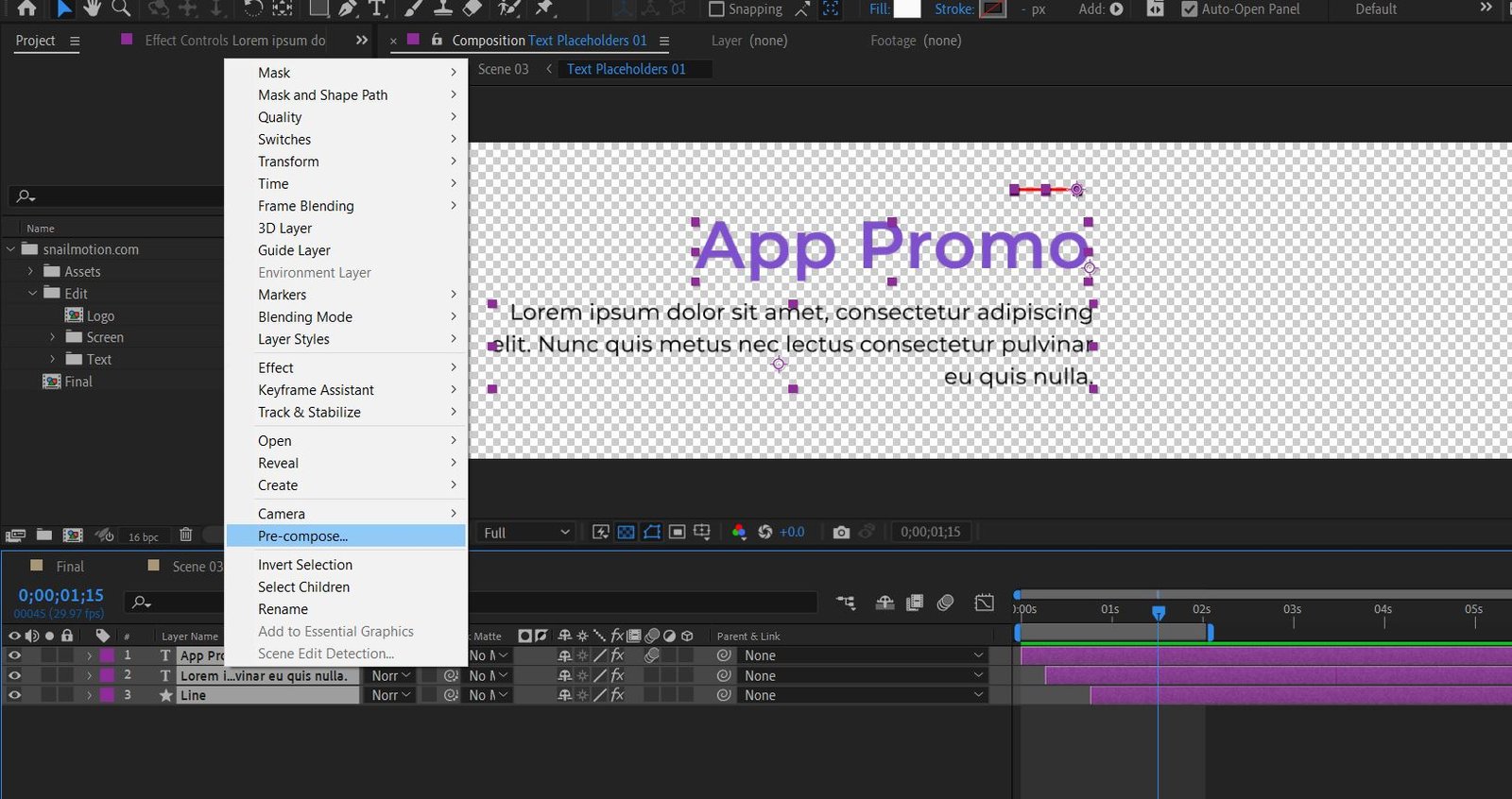
Name Your Precomp:
After you click “Pre-compose,” a box will pop up asking you what you want to call your precomp. Choose a name that describes the content of the layers you’re putting together. Check the “Move all attributes into the new composition” box to keep all of the layers’ effects, keyframes, and other changes.
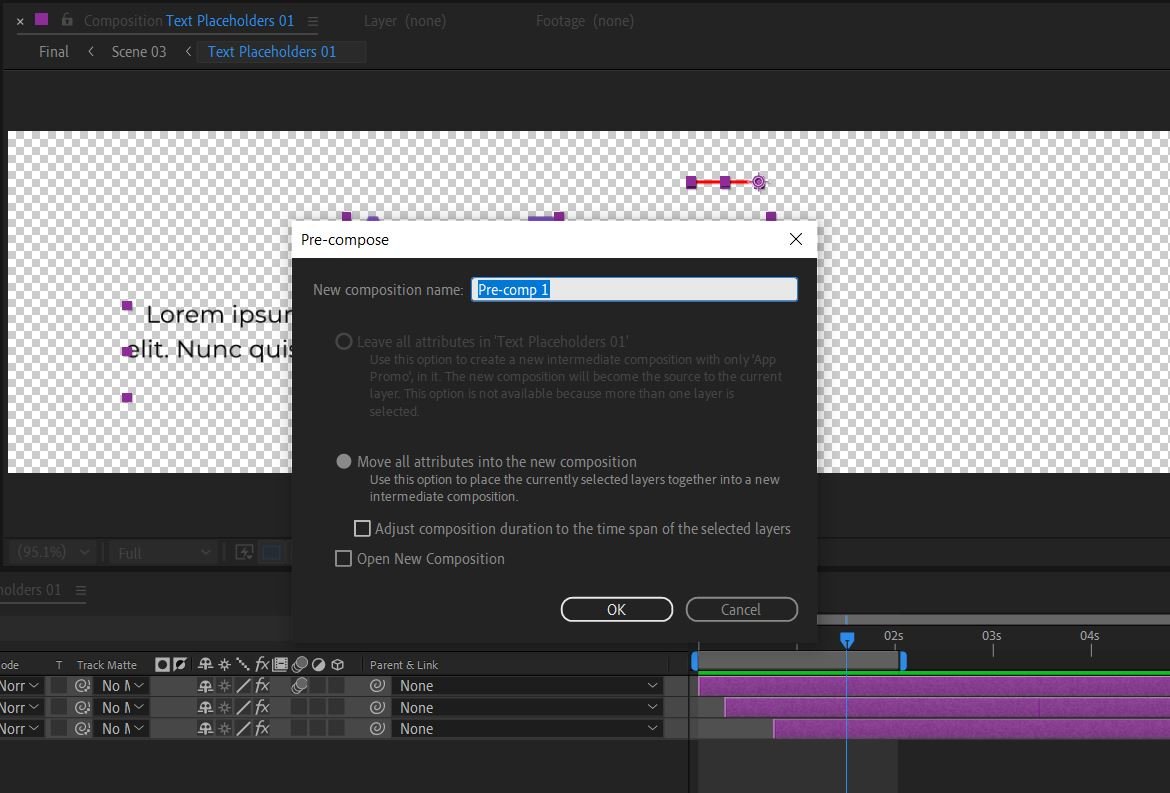
Set Precomp Duration and Size (Optional):
If you need to, you can change the length and size of your precomp in the dialogue box. By default, the settings of the chosen layers will be used to set up the precomp.
Click “OK”:
After giving your precomp a name and making any changes, click “OK.” After Effects will make a new composition with the levels you chose.
The Power of Precomps: Simplify and Streamline Your Workflow
Now that you’ve created your precomp, let’s explore how it can benefit your workflow:
Organization:
Your main piece of writing will be neat and well-organized if you use precomps. You can work with a few precomps instead of a lot of individual layers, which makes it easy to move around and make changes.
Isolation of Complex Elements:
When working on complex animations with many moving parts, precomps let you focus on certain parts without thinking about how they might affect other parts of the project.
Nested Precomps:
Organise things even more by putting precomps inside of other precomps. This format helps break up complicated animations into parts that are easier to work with.
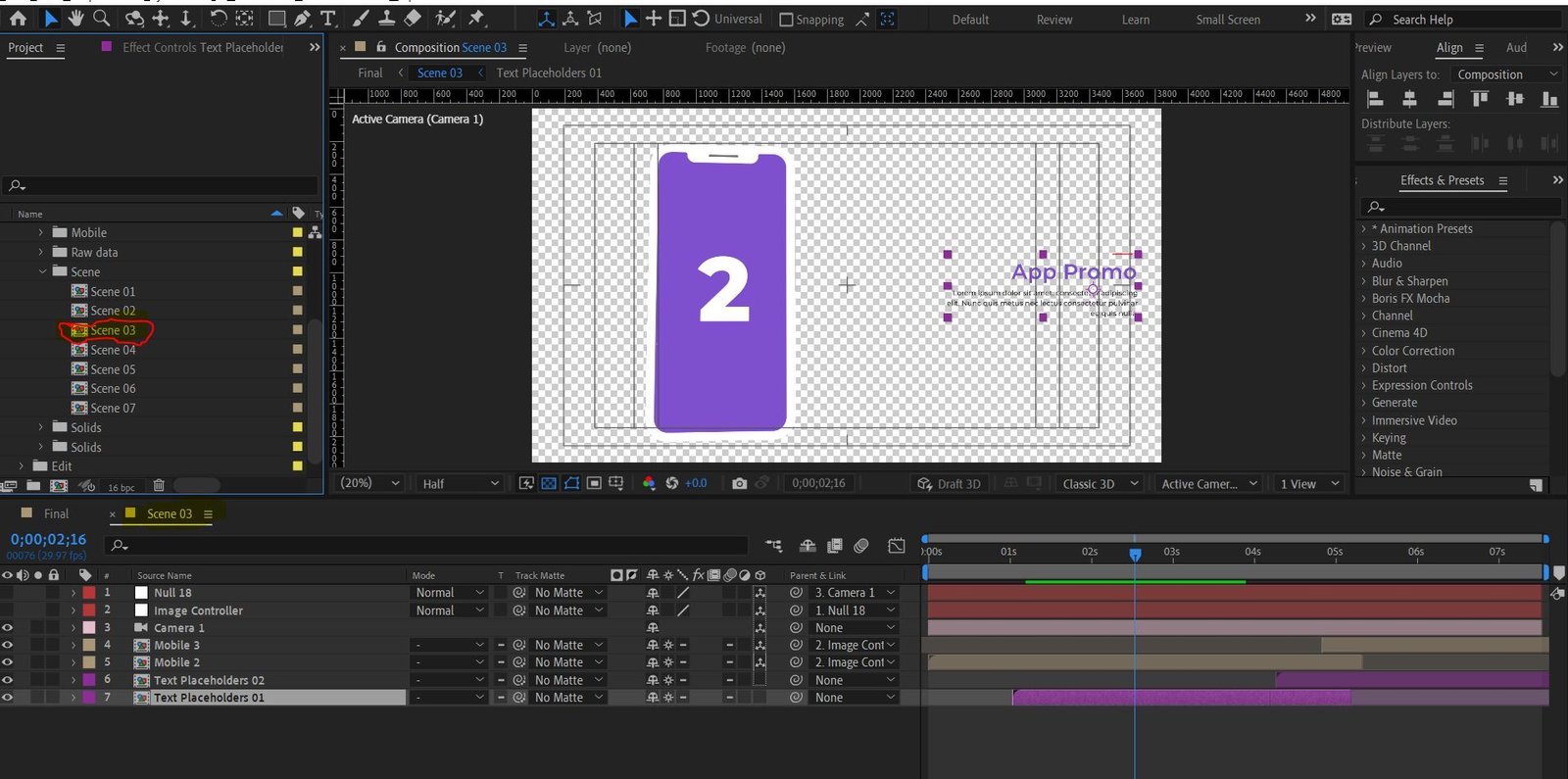
Time-Saving:
Precomps can be used in more than one project, which saves you time and effort when making animation routines that are similar.
Conclusion:
ongratulations! You now know how to make precomps in After Effects like a pro. With these powerful tools, you can streamline your workflow, handle complicated animations easily, and keep your project structure well-organized. By using precomps, you’ll be able to work more freely and quickly, and your motion graphics projects will look more professional as a result.
At Snail Motion, we want to help you improve your motion graphics skills by giving you useful tips and tricks. Stay tuned for more Adobe After Effects lessons and tips to help you get the most out of it. Happy creating!


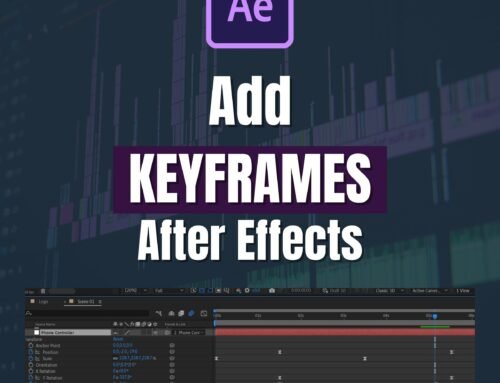
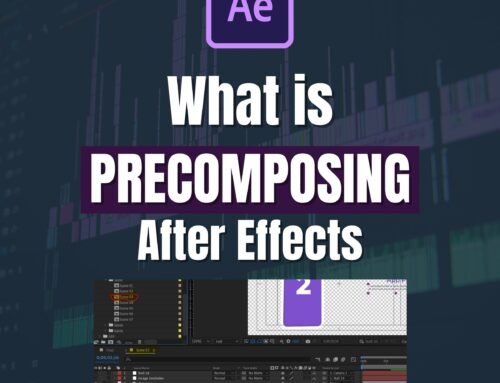
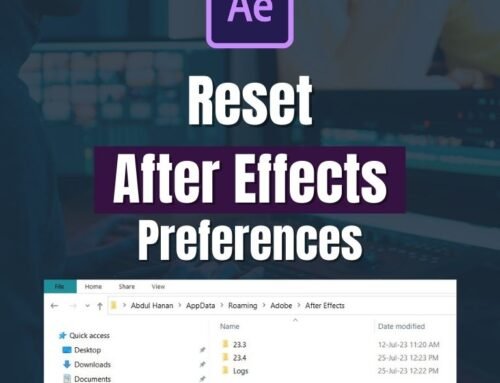

[…] Hello, fellows! Welcome back to Snail Motion, your go-to spot for all things related to video editing and motion graphics. Today, we’ll go over an important part of Adobe After Effects: adding an adjustment layer. This powerful tool can greatly improve your post-production process by letting you apply effects and corrections to multiple layers at once. So, let’s not waste any time and learn how to master the art of adjustment levels! Make sure also learn about How to make Precomp in After Effects. […]
[…] How to Make Precomps in After Effects: Explore pre composing methods in more depth and turn your compositions into well-organized works of art. […]
[…] world. Find out how to use Adjustment Layers to give your work that extra polish it needs. Create Precomps to improve project planning and management. With Mastering Time Remap, you can control time and […]